I would like to use this post to plug a website for a freelance photographer/graphic designer's website.
This website is for J. Michael Design, "a small company providing graphic design and photography services to both small businesses and large corporations since 2010." I personally know the the photographer, Jason Laliberte, and have shot photos at a few events alongside him. Taken from his website...
This website is for J. Michael Design, "a small company providing graphic design and photography services to both small businesses and large corporations since 2010." I personally know the the photographer, Jason Laliberte, and have shot photos at a few events alongside him. Taken from his website...
My name is Jason Laliberte, an enthusiastic and detailed Graphic Designer and Photographer. Design and Photography have long been my two passions as they allow me to use my imagination to it's full potential and put my creative mind to work. My speciality is coupling attention grabbing headlines, informative copy and eye-catching imagery together to create a wide variety of artwork across a diverse media portfolio. My concentration is aimed at creating design solutions for companies of all sizes that drive retention and increase campaign effectiveness; focused on engaging viewers, educating current and potential customers, and increasing customer traffic and interaction. Effectively communicating and collaborating with my clients, multi-tasking between projects, maintaining high quality standards while adhering to strict deadlines and budgets are proven strengths of mine as a small business owner that I would like to bring to your next design/photography project.
Major clients include: 3M Purification Inc., NEJ Inc., CrossFit Reckoning, The Music Learning Center, Inc. and the WCSU HPX Club. J. Michael Design is fully licensed and taxed by the State of Connecticut.
Jason is very passionate about his work and it is immediately obvious upon meeting him. If you want work done by someone who truly cares about every single project he is working on, J. Michael Design is the place to go.
His website also has a few photos of yours truly, so if nothing else convinced you to check out his website, a chance to gaze at the glory that is a photograph of me should be enough to convince you.
His website also has a few photos of yours truly, so if nothing else convinced you to check out his website, a chance to gaze at the glory that is a photograph of me should be enough to convince you.


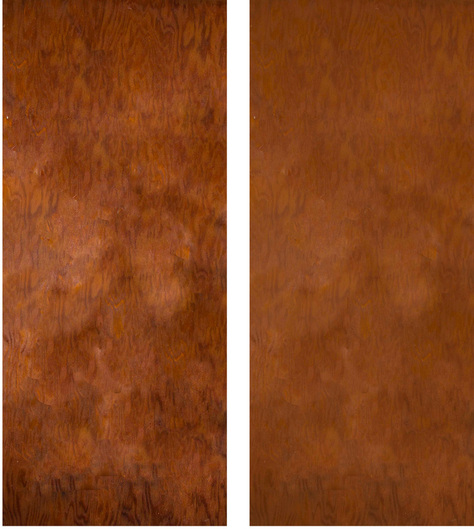




 RSS Feed
RSS Feed